In the world of digital printing, choosing the right printer is crucial for achieving the best result. But with Epson Printers, you can get the best prints for your project. In this guide, we will explore different types of printers.
Why Choose Epson Printers?
These are a renowned brand in the world of printing, reputed for their high-quality prints. They also offer durability and numerous advanced features.
There are various Epson printers that you can use. Here is the list.
1. SureColor T2170
It is part of a 24-inch desktop inkjet printer known for its technical and graphics printing capabilities.
The T2170 stands out for its speed, precision, versatility, and ability to print on both roll and sheets.
For roll media, it can accommodate a roll up to 24 inches wide with a maximum roll diameter of up to 4.3 inches and a media thickness of up to 8.6 mil.
For sheet media, it can handle sheets up to 24 inches wide and up to 11″ x 17″ through the Auto Sheet Feeder. The minimum sheet size it can handle is 8.27″ x 11″.
This makes the model T2170 suitable for printing on a wide range of materials, including various types of paper and cardstock. Posters, line drawings, and blueprints are the best examples.
Benefits
- Fast print speeds: It produces accurate A1/D-size prints in 43 seconds.
- Easy to operate: It has a large, intuitive 4.3″ LCD color touchscreen that simplifies the printing process.
- High-capacity cartridges: The printer uses up to 50 mL of cartridges for standard color and 80 mL for black.
- Wireless printing: It supports integrated wireless plus router-free Wi-Fi direct printing.
- Precision core micro TFP print head: This print head offers commercial-grade reliability with Nozzle verification technology.
- Durable, instant-dry prints: The printer uses Ultra Chrome XD2 pigment ink, which dries very quickly.
- Compact, clean design: It has an ultra-small footprint and a sleek, minimal design that enhances the workspace and easily fits on a desktop.
- Precise, sharp detail: It can print blueprints, line drawings, posters, and more, up to 2400 dpi.
- Easy to set up: You can easily set it up in 30 minutes.
Limitations
- Minimum paper width: The minimum paper width for roll media is 13 inches, and for sheet media, it’s 8.27 inches.
- Ink Compatibility: No third-party cartridges or ink are suitable for this printer. It can only be used with Epson cartridges.
- Limited media handling: It can accommodate rolls up to 24 inches wide and sheets up to 11″ x 17″ through the Auto Sheet Feeder.
- Price: The cost of this printer might be very high, especially when you are a beginner.
2. WorkForce WF-7720
It offers a versatile printing solution with high resolution, which ensures sharp and brighter prints. To connect with the printer, you can use Ethernet, Wi-Fi, Wi-Fi Direct, USB connection, etc., with your device and the cloud.
Furthermore, it comes with several USB drive ports and can handle a maximum of 500 paper sheets. The front paper trays can accept up to 250 sheets, and the rest of the sheets can fit behind.
Benefits
- Wide-format printing: It can produce print-shop-quality borderless prints up to 13″ x 19″ and scans up to 11″ x 17″.
- High-volume printing: It features a 500-sheet capacity and dual trays with a rear feed for specialty paper.
- Automatic two-sided printing: It saves up to 50% on paper supply.
- Versatile paper handling: It can handle a variety of paper media with two different input trays.
- Connectivity features: It supports wireless printing and has tons of connectivity features, like Ethernet, Wi-Fi, Wi-Fi Direct, and NFC.
- Easy navigation and control: It has an intuitive 4.3″ color touchscreen for easy navigation and control.
- Economical: It uses up to 80 percent less power compared to other printers.
Limitations
- High cost per page: Although it offers dual trays, but price of paper is high. This is why it is best for small projects or businesses.
- Color accuracy: The printer’s color accuracy could be better.
- Slow printing speed: The WF-7720 has a slower printing speed compared to other models.
- Ink Compatibility: This is designed only for genuine Epson ink cartridges and not for third-party ink cartridges.
3. EcoTank ET-2760
This is a part of the EcoTank line of printers is known for its large size. Originally, it was not designed for heat transfer printing, but you can easily convert it.
Moreover, it offers a print resolution of 5760 x 1440 optimized dpi and can print a 13″ x 19″ image within 37 seconds. It uses four individual color tanks and has an ink capacity of 220 ml per color.
Benefits
- Cost-effective: It allows refilling the ink tanks directly with ink bottles, which saves money.
- Versatile: This printer can print on various surfaces, such as metal, wood, and fabric.
- High-quality prints: The printer’s 5760 x 1440 dpi resolution produces high-quality prints.
- User-friendly: The printer is easy to use.
- Affordable: It is affordable and easy to use.
- Fast and reliable printing: It offers fast and reliable printing, making it ideal for professionals in the arts.
Limitations
- Print size: It can only print up to 8.5×14 inches.
- Print speed: The printer prints very slowly.
- Color accuracy: Its color accuracy could be better, and most colors look different from their originals. But can be fixed by adjusting the ICC profile.
4. EcoTank ET-2720
It is a wireless all-in-one super tank printer that offers cartridge-free printing with easy-to-fill, supersized ink tanks.
You can print up to 4500 pages with two years limited warranty. Moreover, it has a compact, space-saving design with the capacity of 100 sheets of paper.
Benefits
- High-quality prints: It delivers brighter, high-quality prints and is ideal for graphics.
- Cost-effective: It is a budget-friendly printer and has low operating costs due to its EcoTank refillable ink system.
- Easy setup: The setup process is simple and effective.
- Compact and lightweight: Its compact size makes it easy to fit on a desk or in a small space.
- Wi-Fi Direct support: It supports Wi-Fi Direct, allowing you to print wirelessly.
- Print speed: Its speed is up to 10 ppm in black & white and five ppm in color printing.
Limitations
- Low printing speed: The printer has a speed of 5 ppm in color, which is a bit slower.
- No memory card support: It does not support memory cards.
- Low paper capacity: The paper capacity might need to be increased for heavy material printing.
- Limited print size: It may not be suitable for larger designs as its maximum print size is 8.5″ x 14”.
- Doesn’t support Ethernet: It lacks Ethernet support.
5. WorkForce WF-7820
It is a high-performance, wide-format all-in-one printer with wide-format printing up to 13″ x 19″. It offers a powerful duplex solution and auto 2-sided print, copy, scan, and fax, and a convenient 50-sheet Auto Document Feeder (ADF).
It can print at a speed of 25 ISO pages per minute (ppm) in black and 12 ISO ppm in color.
Benefits
- High-speed wide-format printing: It is suitable for printing up to 13″ x 19″ pages.
- High-volume reliability: This printer is designed for heavy workloads and reduced downtime.
- Complete duplex solution: It offers auto 2-sided print, copy, scan, and fax, plus a 50-sheet Auto Document Feeder (ADF).
- Large paper capacity: It has a large, 250-sheet paper capacity.
- Wireless setup: It offers convenient wireless setup using a smartphone also built-in wireless, Wi-Fi Direct, Mopria Print Service, Mopria Scan, and Ethernet networking.
- Seamless scanning: It supports easy scanning and editing.
- Comprehensive security features: It includes secure wireless and Secure Data Erase.
- Low energy consumption: It uses PrecisionCore Heat-Free Technology, due to which energy consumption is low.
- Ink: It uses DURABrite Ultra pigment ink.
- USB drive support: It supports direct printing from USB thumb drives.
- Epson smart panel App: The App allows you to change printer or scanner operations easily from iOS and Android devices.
Limitations
- Cost per page: The WF-7820 does not have a bulk ink feature. This means its per-page costs can be high.
- Monthly duty cycle: It monthly duty cycle stands around 300 pages. This means there may be better choices for large and demanded businesses.
- Size and weight: The WF-7820 is a large, relatively heavy printer requiring ample space.
- Speed: Not so high to deliver the order on the same day.
6. EcoTank Photo ET-8500
This is a six-color printer known for its high-quality photo prints. It offers a low-cost per page facility along with various connectivity options and uses Epson’s patented Micro Piezo Heat-Free Technology.
Benefits
- Six-color ink system: It uses pigmented black ink and five dye inks (photo black, cyan, magenta, yellow, and grey).
- High print quality: It is known mainly for greyscale photos.
- Cost-effective: It has a low cost per page and the refill inks offer a range of 6,700 pages for text black and 6,200 pages for the other colors.
- Heat-free technology: It comes with Micro Piezo Heat-Free technology.
- Connectivity: It supports various connectivity options, including Wi-Fi, Ethernet, USB, and the Smart Panel app etc.
- Scanner and card reader: It includes a scanner, card reader, and USB-A port for a thumb drive.
- Large touchscreen: It offers a large touchscreen for easy operation.
- Dedicated photo paper tray: It has a dedicated photo paper tray.
- Uniquely keyed ink bottles: It has keyed ink bottles to prevent misfiling.
Limitation
- Lack of automatic document feeder (ADF): It cannot scan and copy to one page at a time.
- Scan quality limitation: The printer limits scan quality to 600 dpi while using the mobile app.
- Initial purchase price: The initial purchase price is high, but the cost per page is low.
7. WorkForce ET-4750
It is versatile and cost-effective known for its excellent output quality, but a bit slow.
Benefits
- Cartridge-free printing: It offers revolutionary cartridge-free printing with easy filling.
- Ink supply: It includes up to 2 years of ink in the box, enough to print up to 17,200 pages.
- Paper tray: It has a high capacity of 250-sheet paper tray.
- Auto document feeder (ADF): It comes with a 30-sheet ADF.
- Auto 2-sided printing: It supports fast auto 2-sided printing.
- Touchscreen: It has a 2.4″ color touchscreen for simplicity and easy navigation.
- Connectivity: It supports wired and wireless networking and can easily print from iPads, iPhones, Android tablets, and smartphones.
- Voice-activated printing: It supports hands-free, voice-activated printing.
Limitation
- Speed: The ET-4750 is slow for its price.
- Automatic document feeder (ADF): The ADF is not auto-duplexing.
- No NFC Support: The printer does not support Near Field Communication (NFC).
- Color rendition: It offers color rendition, particularly with the color pink.
- Surface requirement: It won’t work correctly if the material or surface is tilted or at a certain angle.
- Paper limitation: Transparencies and vellum paper are not supported.
8. EcoTank ET-8550
This offers the same facility as the WorkForce ET-4750 printer model.
Benefits
- Six-color printing: It uses pigmented black ink and five dye inks (photo black, cyan, magenta, yellow, and grey) for a wide color gamut and excellent print quality.
- High print quality: It is perfect for greyscale photo printing.
- Cost-effective: It has a low cost per page and the refill inks offer a range of 6,700 pages for text black and 6,200 pages for the other colors.
- Heat-free technology: It offers Epson’s patented Micro Piezo Heat-Free Technology.
- Connectivity: It supports various connectivity options, including Wi-Fi, Ethernet, USB, and the Smart Panel app on your smartphone.
- Scanner and card reader: It includes a scanner, card reader, and USB-A port for a thumb drive.
- Large touchscreen: It has a large touchscreen for navigation.
- Dedicated photo paper tray: It has a dedicated photo paper tray.
- Wireless: It is a wireless printer.
- All-in-One wide format printer: It can scan, fax, and print.
- Borderless printing: It prints up to 13 X 19 borderless allows to print on a complete paper sheet.
Limitation
There is no such limitation other than the size of the printer 13×19″ and the capacity of each tray.
9. EcoTank ET-15000
This model is perfect for large-size papers, which are best for printing oversized t-shirts. The refilling ink tank procedure is straightforward and leaves no mess.
Benefits
- Large print size: It can print up to 13” x 19” prints.
- Low cost per print: The printer uses ink tanks that can be filled with ink instead of cartridges and pigments.
- Print speed: The printer supports a maximum print speed of up to 9 ppm for color prints and 17 ppm for monochrome prints.
- Cartridge-free: It uses large ink tanks that you can fill with high-quality ink.
- Connectivity: The printer offers many options, including USB, Wi-Fi, Wi-Fi Direct, and Ethernet.
- Touchscreen: It has a 2.7″ color touchscreen for easy setup and navigation.
- Auto two-sided printing: It offers auto two-sided printing.
- Rear feed tray: It has a rear feed tray for larger prints.
Limitation
The EcoTank ET-15000 printer has a few limitations, such as a blocked print head problem, print size, etc.
10. EcoTank ET-4760
Benefits
It offers the same features as the EcoTank ET-15000 printer, but some paper capacity for this printer is up to 250 sheets using the front paper tray and 2.7” color touchscreen. It also offers hand-free voice-activated printing of 9 ppm for color prints and 17 ppm for monochrome prints.
Limitation
There is no such specific limitation for this printer, but display lighting can be a challenging part of navigation. Furthermore, it comes with a blocked print head, which is frustrating for beginners.
How To Install And Set Up Printer?
Here are the general steps to install and set up the printer.
Installation
- Prepare the printer- Before you start, clean the printer first.
- Install ink cartridges- Replace the standard ink cartridges with sublimation ink cartridges; make sure to install the cartridges correctly to prevent any leakage.
- Install the necessary printer driver: Download and install the required printer drivers from the official website.
Set up
- Connect printer: Plug the computer into the printer using a USB cable.
- Add printer: Search for printers and devices in the Windows search bar, click “Add Printer,” and add the desired printer.
- Download drivers: Download the necessary drivers from the official website.
- Install product setup: Install the product setup from the download section of the website.
- Follow instructions: Open the app and follow the instructions to set up.
How To Maintain Printers For Better Results?
- Clean the print head: Over time, cleaning is essential for optimal use of the printer.
- Update printer’s drivers and software: Outdated software and drivers can negatively impact the performance of the printer. So, update your printer timely.
- Store properly: The print quality may decline if not stored properly when not in use.
What Software is Used in Epson Printers?
These printers use software depending on the specific model and operating system. Here are some best software that you can use.
- Epson Print Layout: This software program is best for professionals and will work well even with ordinary printers.
- Drivers: These are essential for the printer to connect to the computer. Download the appropriate driver from the official website.
- Setup Software: This software helps you set up the printer. By entering the product name of the printer model and selecting the operating system on the Epson support page, you can get started with the printer quickly.
- Cloud Solution PORT: This software enables monitoring and track the printer.
The Best Inks And Paper For Printers
Inks
- Xcinkjet Ink Refill
- TBTeek Ink Refill
- Seogol Ink
- ORDTBY Ink
- Aopane Anti-UV Ink
Papers
- HTVRONT Paper
- A-Sub Paper
- Printers Jack Paper
Frequently Asked Questions
Which is the best Epson printer?
The best printer is SureColor T2170 Known for its performance. WorkForce and EcoTank series are the alternatives.
What settings are used for the Epson printer for sublimation printing?
Prepare the printer and install ink, test print quality and align the printer head, connect the printer to the computer and install drivers, and set the paper type to “Premium Presentation Matte.”
Are all types of Epson Printer used for sublimation?
Only some of the Epson printers are right for this type of printing, while you can convert many printers.
Conclusion
Epson Printers are an excellent choice for sublimation. Whether you are a beginner or a professional, identifying your needs is crucial. But, successful printing is not only dependent on the printer but also on the quality of the ink and paper.



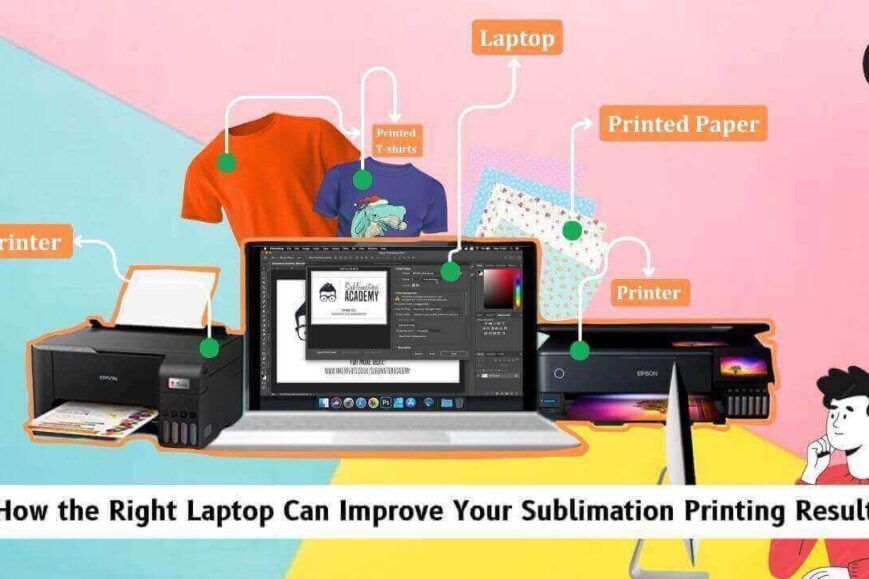
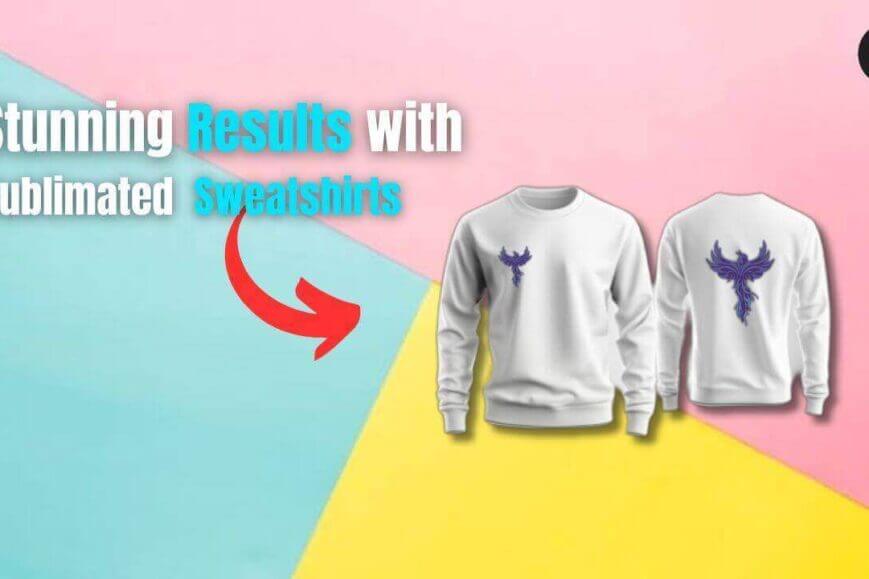
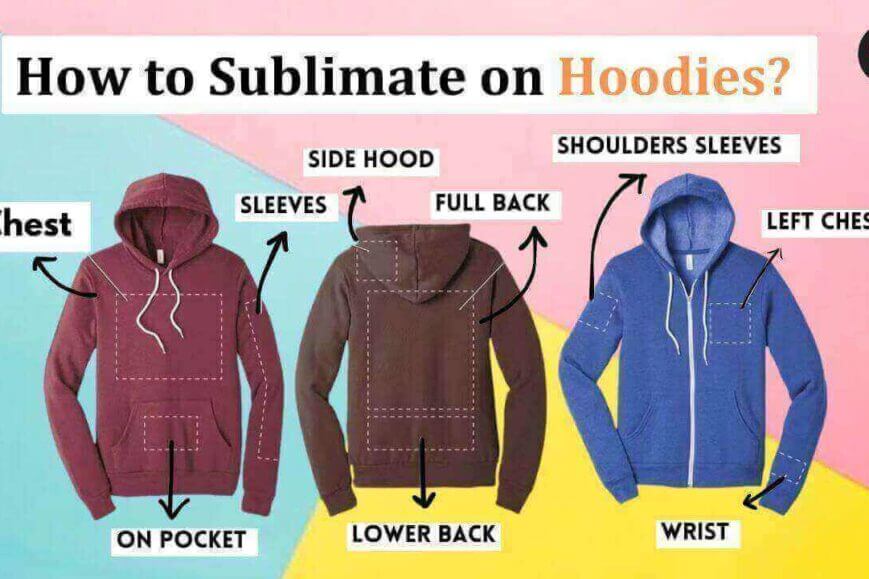
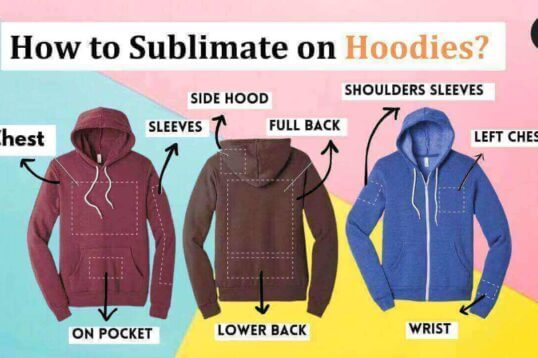
Leave a Reply