Ink is something that differentiates between an average print and a high-quality print. With these inks, you can produce high-quality, brighter, long-lasting prints. Whether you’re a seasoned professional or a beginner, it is crucial to understand which is the best sublimation ink and why. So, let’s dive into it.
Top Most Commonly Used Inks
1. Hiipoo Ink
It is a water-based dye ink that is specifically designed for digital printing. It is resistant to UV light, which helps to prevent color fading when printed items are exposed to sunlight.
Why to choose?
- Color vibrancy and saturation: To stand out in the print, use this ink, which delivers brighter and more saturated colors. Print custom T-shirts, mugs, or other personalized items.
- Fast drying time: Hiipoo ink dries quickly in 2 minutes. This helps to complete the printing process quickly.
- Fade resistance: This ink offers excellent fade resistance and lasts long quality.
- Waterproof properties: Hiipoo ink is waterproof and suitable for apparel and home decor.
2. Epson ink
It is heavily recognized for sublimation printing, especially for Epson. It offers an easy fill-up process and is ideal for heat transfer printing on polyester T-shirts, mugs, ceramics, and other coated blanks.
Why to choose?
- It offers a non-toxic and eco-friendly formula.
- The price is also affordable.
- Suitable for pillows, T-shirts, shoes, and many other substrates.
- Offers brighter, lasting printing.
- One Epson ink bottle is the cable for 7500 pages in black or 6000 pages in color.
3. Cosmos Ink
It is suitable for Epson Printers, Epson EcoTank, and Sawgrass Printers.
Why to choose?
- It is compatible with almost all types of printers.
- It dries fast and is ideal for printing on promotional DIY items, apparel, or home décor essentials.
- It can print up to 100 sheets of plain paper.
- Photo paper capacity of up to 20 sheets.
4. Printers Jack Ink
It is widely used for digital printing and is used mainly with Epson EcoTank printers.
Why to choose?
- It works well with all types of Epson printers, specifically for heat transfer printing on various substrates.
- It offers long-lasting printing and produces professional-quality printing.
- This ink dries quickly.
- It is also the same, with a plain paper capacity of up to 100 sheets.
- The photo paper capacity is up to 20 sheets.
5. Sawgrass Sublijet HD Ink
It is a premium ink designed for Sawgrass printers and is used by professionals worldwide.
Why to choose?
- The ink flows smoothly through the print head, reducing blockages.
- Offers long-lasting printing.
- It’s environmentally friendly, and cartridges are designed for recycling.
- Batch-to-batch consistency ensures high quality.
- Perfect for both hard and soft polyester substrates.
6. Xcinkjet Ink
It is known for its quality and cost-effectiveness.
Why to choose?
- It’s perfect for Epson WorkForce series printers, Sawgrass Virtuoso SG400, and SG800 printer models.
- They are designed explicitly for heat-transfer printing.
- It offers a balance between quality and affordability.
- The ink bottle nozzles prevent leakage or spills during printing due to the double seal ability.
- The ink is less likely to dry and block the print head.
- It also offers consistent printing results.
- It is suitable for A-Sub Paper, Printers Jack Paper, Stratford Brands Paper (8.5×11 inches), and Seogol Paper.
- It is also ideal for polyester fabrics.
7. Koala Black Ink
It offers no clogging and no harm to the printer. The ink is formulated to be anti-UV, which means the transferred colors are long-lasting, anti-scratch, waterproof, and washable with no fading.
Why to choose?
- Excellent quality: It offers excellent-quality printing.
- Compatibility: It is compatible with Epson printers and works well with Koala’s A-Sub papers.
- Anti-UV: It is anti-UV, which means the transferred colors are long-lasting.
- Wide range of applications: It is suitable for a wide range of applications, including DIY personalized mugs, T-shirts, mousepads, pillows, hats, mats, phone cases, ceramics, flags, and more.
8. HEMEINY Ink
It is a high-quality ink that is known for its excellent printing properties.
Why to choose?
- It contains six 100 ml bottles of different colors: Black, Cyan, Magenta, and Yellow. Light Cyan and Light Magenta.
- This ink is compatible with various printers such as Stylus Photo 1400, PX700W, PX800FW, P50, PX830FWD, Artisan 1430, 600, 700, 800, 710, 810, 837 printers.
- It is specially designed for polyester or products with coating or polyester with less than 30% cotton.
- This ink dries fast and transfers at 190 to 210-degree temperature on the substrate.
9. Seogol Ink
This ink is widely known for its excellent performance and printing quality. It is compatible with all types of Epson printers.
It comes with the latest three-layer filtering technology, which makes the ink color brighter.
Why to choose?
- Durability and longevity: Seogol Ink is highly durable, long-lasting, and UV-protected.
- Resistant: It’s also both light- and water-resistant.
- Ease of use: The setup of Seogol ink is quick and straightforward.
- 400ml Package: This package includes a 400ml bottle of Seogol Ink.
- Color: it comes with Cyan, magenta, yellow, and black color
10. TBTeek Ink
It offers high-quality print and is compatible with various substrates.
Why to choose?
- Compatibility: This ink is designed for refillable cartridges and is compatible with limited printers.
- Low-Viscosity liquid technology: It is powered by low-viscosity liquid technology that prevents the ink from getting clogged.
- Vibrant colors: This ink is known for producing brighter colors, which makes it ideal for dye-sub printing.
- Fast drying: It dries up very quickly, which makes the printing process easier and quicker.
- Wide range of applications: This ink can be used on a variety of surfaces, such as T-shirts, cloth, pillowcases, mugs, quilts, cross-stitch, shoes, caps, ceramics, boxes, bags, decorative cloth, flags, banners, and more.
- Color: It comes with Cyan, magenta, yellow, and black color
- Quantity: It comes with a 4 X 100ml bottle.
11. InkOwl Dye Kit
The InkOwl Dye Kit is designed to convert an ordinary EPSON printer into a dedicated dye-sub printer. It is available in 10 colors with high-quality printing solutions.
Why to choose?
- Convert your regular printer into a dedicated dye-sub printer using InkOwl’s Performance-Ultra Ink Bottles or Cartridges.
- Get professional-quality prints on various substrates, such as mugs, shirts, and more.
- Ideal for smaller-scale projects and home-based printing.
- Compatible with multiple EPSON Printer models and RICOH and VIRTUOSO native dye-sub printers.
- Suitable for a variety of blanks.
Frequently Asked Questions
What is the best ink for beginners?
Beginners should choose any from Printers Jack, Hiipoo, Sawgrass Sublijet HD, Cosmos ink, and Aomya ink.
Which ink is best for T-shirt printing?
HEMEINY inks are the best for T-shirt printing.
Conclusion
Choosing the best sublimation ink is essential to achieve high-quality, long-lasting prints. Always look for color accuracy, compatibility with different substrates, and resistance to fading up. Which is your preferred ink for printing? Share your views in the comments.