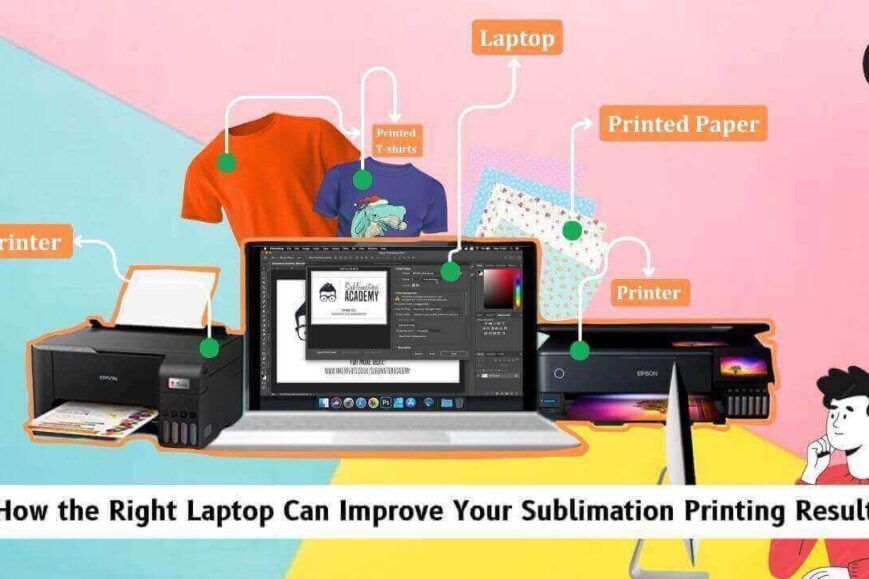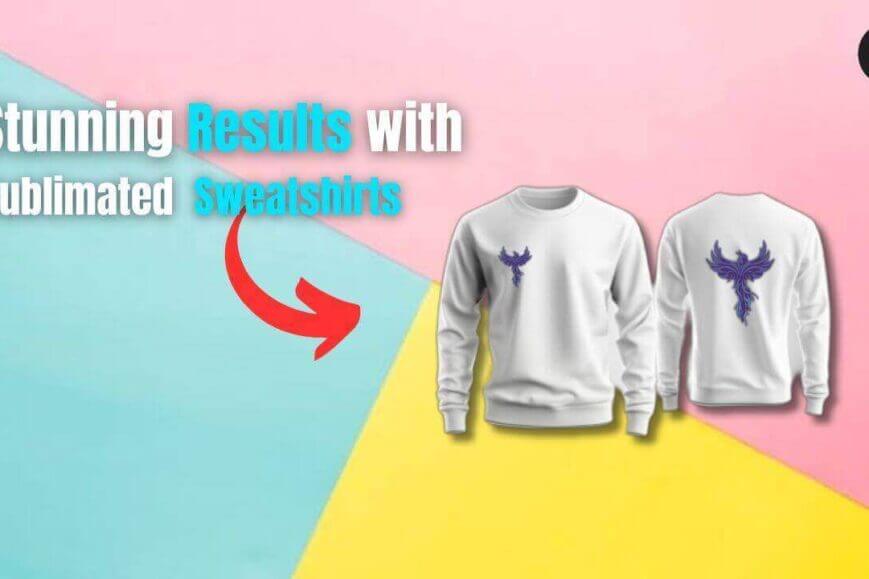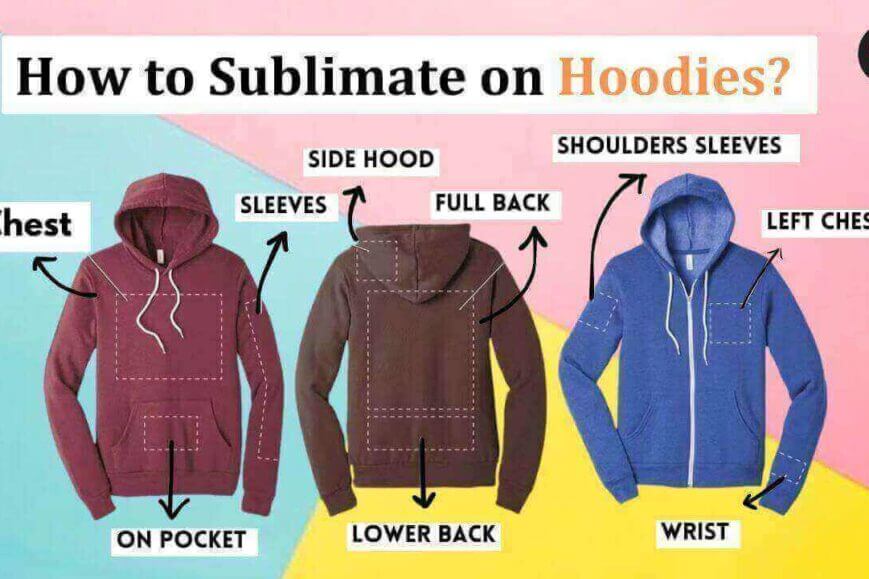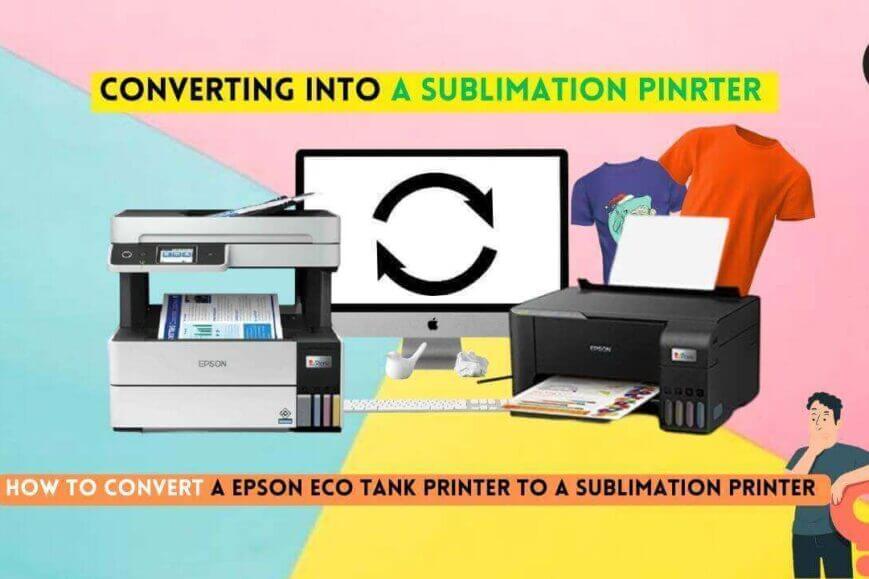While working on one of my project I realized I am getting different results due to different laptop functionality. I dig deep and tested printing with the laptop having different processor, graphics software compatibility. I realized having a powerful laptop really makes print look more vibrant. Based on my research here is the my recommendation of choosing best laptops for sublimation.
What Makes The Laptop Best For Getting High Resolution Prints?
A laptop should have the below features to generate quality prints.
1. A powerful processor
A powerful processor can handle complex graphical illustrations without lagging and freezing issues. Multiple applications and tabs must be opened for a single print, which can only be handled by a strong processor.
2. High-Resolution display
You can analyze the designs with a high-resolution display. This helps identify issues or errors in the design before printing.
3. Minimum 8 GB RAM Storage
The amount of storage space needed for designs can vary based on the complexity and resolution of the Images. A minimum of 8 GB RAM and a sound graphic card for high-resolution printings are necessary. It should also have at least 256GB of storage.
4. Efficient Graphics Card
An efficient graphic card is required to handle the ICC profile efficiently.
5. Compatibility with Design Software
Various software used to generate unique designs are:
- Canva: All-in-one, most straightforward design tool for beginners and free to use.
- Inkscape is a vector image software ideal for designing logos, icons, and typography.
- Adobe Photoshop: Graphic and web designers create and change images for web pages.
- CorelDRAW: it is designed for editing two-dimensional images such as logo and poster printings
Tips and Tricks to Modify Your Current Laptop
To modify the laptop settings for better print quality, you can follow these steps in the software settings:
1. Update Printer Settings
Open the printer properties dialog box and change the print quality setting. To do this, select the photo or document you want to print and follow the below steps.
- Open the control panel.
- Click on the “printers” tab
- Then, click on the printer you wish to edit with.
- After that, the printer property dialog box will showcase a list of different tabs on the left-hand side.
- Click on the quality tab to change your printer settings.
2. Change Printing Quality Settings
Click on the dropdown arrow to the right side of the “printing quality” option, and then select the desired quality.
3. Update DPI
If your printer can select “Maximum DPI,” use this to get the highest resolution prints.
4. Update Default Printer Settings
You can adjust the printer’s settings for high-quality prints by changing the system preferences.
Conclusion
Identifying the best laptops for sublimation can be overwhelming, but not with the proper guidance. Use the above settings to find the right laptop to improve your printing results or convert your notebook.